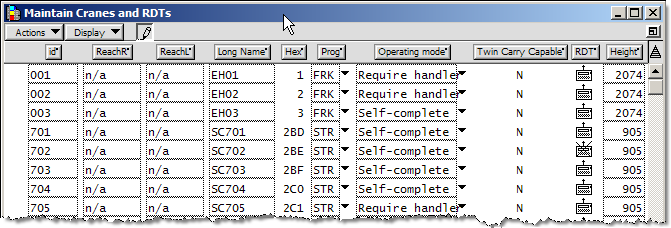
In most cases, cranes are already defined. However, you can edit cranes in the Maintain Cranes and RDTs window, as shown in the following figure. For example, you may need to enter or revise your crane reach, that is the physical limit of a crane's power line. The crane reach is defined by the ReachL and ReachR attributes.
Only change crane reach limits for cranes that are not actively being used in the yard.
The Berth Scheduler window (on page 1) displays crane cable reach limits in Crane Plan Assign and Crane Plan Read Only modes (on page 1). See also Crane cable reach limits (on page 1).
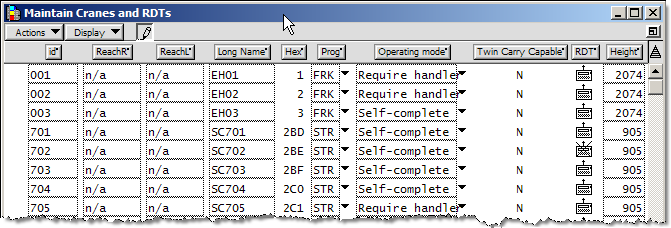
You can only change the equipment type or ID number of existing cranes by deleting and recreating a crane entry.
For information on adding a new crane, see the manual Navis N4: Equipment Control Administrator and User Guide.
To modify crane reach limits:
In the XPS client, from the File menu, select Maintain Cranes and RDTs.
In the Maintain Cranes and RDTs window, click the pencil icon  to enable editing.
to enable editing.
In the crane list, display the ReachL and ReachR columns. For information on displaying columns, see the manual Navis N4: Basics.
To edit a crane, do the following:
Click a field in the list and type a new value.
You can edit any field with a gray box around it.
Click the arrow next to a field and select a value from the drop-down list.
XPS immediately saves your changes.
Close the Maintain Cranes and RDTs window.